John McOrmond on the Library & How to Print
Although there are a few reasons King's students prefer to use the library, learn from John McOrmond, Library Assistant, how to print and other essential library information.
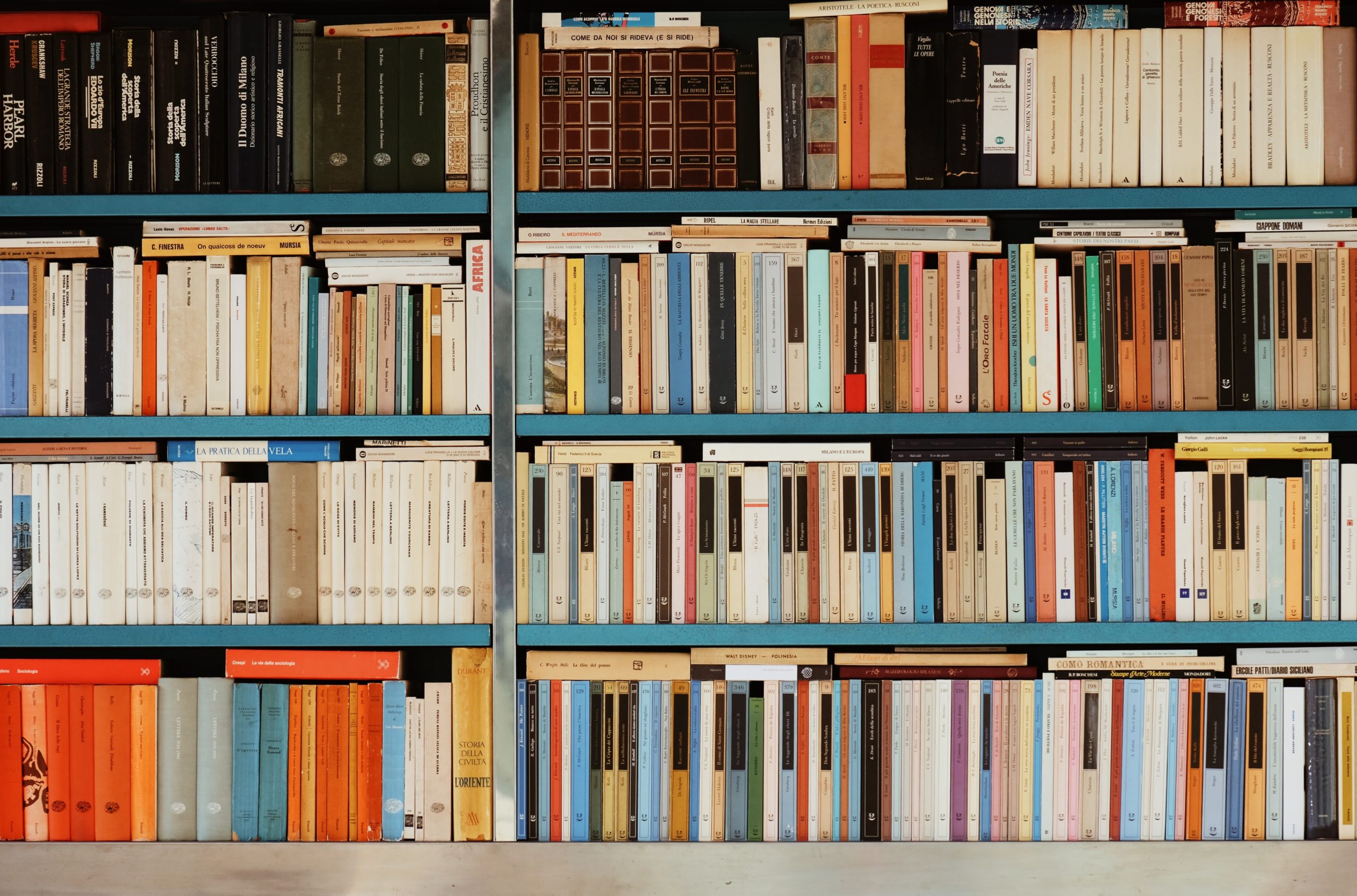
Although there are a few reasons King’s students prefer to use the library, learn from John McOrmond, Library Assistant, how to print and other essential library information.
Printing a paper or a document on campus is something students will inevitably need to do during your first semester. Thanks to John McOrmond, Library Assistant at King’s Rozella Battles Library, we’ve got you covered with step-by-step instructions for printing and other need-to-know details about the library.
Student Success: Tell us about your role as a student worker in the library.
McOrmond: My primary responsibility as Library Assistant is to offer my fellow students easy access to our library’s resources and services. For example, when a printer runs out of paper or ceases to function, the library student worker is responsible for making sure the issue is solved as quickly as possible. Most of my job centers on customer service and troubleshooting.
Student Success: How do students most often use the library?
McOrmond: I asked this exact question to the student body in a library survey I conducted for my Statistics class last semester. I asked students to rate how often they use our library services on a one to five scale (1 being least often and 5 being most often). Here is a graph showing the results from 118 responses, over one-fifth of our student body:
In sum, most students use the library to print, study, and socialize.
Student Success: Will you share with us step by step how to print on campus?
McOrmond: Below are the steps to print in the library.
- Find the main copier printer (the one with the touchscreen), and scan your student ID barcode over the red light. When prompted, enter your King’s email and password to connect your ID to your printing account.
- Sign in to printing.tkc.edu(on a personal computer or a library desktop computer)using your King’s email username/password (without @tkc.edu).
- Download the file(s) you wish to print on to the computer you’re using to access the printing portal.
Use the upper left menu to click “Web Print”, and then “Submit a Job”; select either the single-sided or double-sided option, and continue to “Print Options and Account Selection” to choose the number of copies you wish to print. - Upload the file(s) you want and click “Upload and Complete.” Your document(s) are ready to print when their status reads “Held in a queue”.
- Scan your ID on the printer that you want to print your file(s). Your document should print automatically.
Please visit the library desk if you have questions or experience any issues!
Student Success: How many pages might I have each semester to print? How do I know how many I have left?
McOrmond: All students receive a ten dollar printing credit at the beginning every semester. Printing costs ¢5 per page, so you have credit for 200 sheets of paper. The printing.tkc.edu summary page lists your account balance.
If you need to add money to your account, just pay with cash at the library desk.
Typically, ten dollars is enough to last the whole semester. The people who add more money to their accounts are usually taking courses with scanned, printable reading assignments rather than required textbooks.
McOrmond: If you do not yet have your student ID or have temporarily forgotten/misplaced it, you can still use our printers. Visit the library desk for instructions.
Also, the library offers online academic resources via the Student Portal, under the tab on the home page labeled, “Library”. Nearly every King’s student uses JSTOR to find primary sources for their course assignments. However, many students at King’s are unaware of our other databases, such as the Oxford English Dictionary and the Chicago Manual of Style.